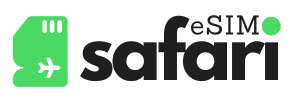eSIM technology has made switching carriers, adding data plans, and staying connected easier than ever. However, setting up an eSIM on an iPhone is a bit different from doing so on an Android device. Whether you’re switching carriers or setting up a secondary number, knowing the steps and nuances for each platform can save time and frustration.
Here’s a step-by-step guide to setting up eSIM on iPhones and Android phones, along with the key differences you should know.
What You’ll Need Before You Start
Before diving into the setup, ensure you have:
- An eSIM-compatible device (e.g., iPhone XR or newer, Samsung Galaxy S20 or newer, Google Pixel 3 or newer).
- A QR code or activation details provided by your carrier.
- A stable internet connection (Wi-Fi is typically recommended).
How to Set Up eSIM on iPhone
Apple has integrated eSIM functionality into iOS, making the process simple and user-friendly.
- Go to Settings
- Open the Settings app and tap Cellular (or Mobile Data in some regions).
- Add a Cellular Plan
- Tap Add Cellular Plan.
- Scan the QR Code
- Use your iPhone’s camera to scan the QR code provided by your carrier.
- Alternatively, enter the details manually if a QR code isn’t available.
- Label Your Plan (Optional)
- iOS allows you to label your plans (e.g., “Personal” or “Work”). This makes it easy to manage multiple profiles.
- Set Your Default Line
- Choose which line to use for calls, texts, and data. You can set one as default and toggle between them as needed.
- Activate the Plan
- Follow any additional prompts from your carrier to complete activation.
How to Set Up eSIM on Android
The setup process on Android varies slightly depending on the brand and version of Android, but here’s a general guide:
- Open Settings
- Go to Settings and tap Connections or Network & Internet (varies by device).
- Access SIM Card Settings
- Select SIM Card Manager or Mobile Network to view SIM options.
- Add eSIM Profile
- Tap Add Mobile Plan or Add eSIM.
- Scan the QR Code
- Use your device’s camera to scan the QR code from your carrier.
- If manual input is required, enter the activation details provided.
- Choose Your Default SIM
- For dual-SIM setups, assign functions (e.g., calls, texts, or data) to your primary and secondary SIM profiles.
- Complete Activation
- Follow on-screen instructions to finalize the setup.
Key Differences: iPhone vs. Android eSIM Setup
| Feature | iPhone | Android |
|---|---|---|
| User Interface | Unified across all iPhones with iOS 12.1+ | Varies by manufacturer (Samsung, Google, etc.) |
| Ease of Setup | More streamlined with fewer steps | Can involve more steps depending on the device |
| Multiple eSIM Support | Supported on newer iPhone models (e.g., iPhone 14) | Supported but depends on the device (e.g., Pixel 7) |
| Manual Input | Optional but rarely needed | More common on certain Android devices |
| Dual-SIM Management | Simple, with intuitive labels | Flexible but may require navigating additional menus |
Tips for a Smooth Setup
- Update Your Software
Ensure your device is running the latest version of iOS or Android for optimal compatibility. - Test the Connection
Once activated, test your new plan by making a call or accessing mobile data. - Save the QR Code
If you switch devices frequently, keep the QR code or activation details handy for future setups. - Check Carrier Compatibility
Not all carriers support eSIM, so confirm with your provider before attempting activation.
Which Platform Makes eSIM Setup Easier?
- iPhone: Apple’s uniform hardware and software ecosystem ensures a consistent and user-friendly eSIM setup process.
- Android: Offers more flexibility but varies depending on the manufacturer, which may require additional steps.
Final Thoughts
Setting up an eSIM on either iPhone or Android is straightforward once you know the steps. While iPhones offer a more consistent experience, Android devices provide greater flexibility, especially for tech-savvy users or those with specific needs.
Whichever platform you use, eSIM technology is a game-changer for simplifying connectivity, especially for travelers and professionals managing multiple plans.
Have you set up an eSIM on your device? Share your experiences in the comments below, and let us know if you have any tips to make the process even easier!